MapInfo (Plot IEs)
Before post process in mapinfo, created *.tab file from logfile in TEMS :
1. Export logfile : Menu Bar Logfile -> Export Logfile
2. Click Add Order ![]()
3. Choose Format : MapInfo Tab-file
4. Setup IEs (Info Elements)
for GSM Dedicated or Idle :
– RxLev Full (dBm)
– RxLev Sub (dBm)
– RxQual Full
– RxQual Sub
– SQI
– TA
– Cell Id
– Frequncy Band
– Latitude
– Longitude
for WCDMA Dedicated / Idle / Scanner :
– AS Cell Name
– AS CPICH Ec/No
– AS CPICH RSCP
– SAN CPICH Ec/No
– SAN CPICH RSCP
– SAN Cell Id (CI Part)
– Sc 1st Aggr Ec (dBm) -> Scanner
– Sc 1st Aggr EcIo (dB) -> Scanner
– Sc Best SC -> Scanner
– Latitude
– Longitude
5. Configure Options Tab
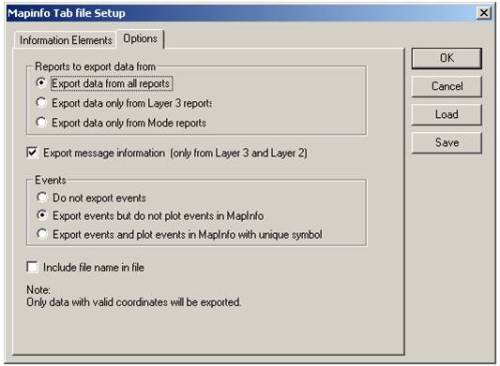
6. Save *.mex
7. Choose Logfile : Click Browse file
8. If there are more than one logfile we can merge it by Merge Output
9. Choose Output directory : Click Browse dir
10. Give Prefix : Ded if Dedicated and Idle if Idle

11. Start process, click start ![]()

12. If done, status Success
13. There were created four files for each action (*.dat, *.id, *.map, *.tab)

14. Open the exported file into MapInfo : Menu Tab File -> Open
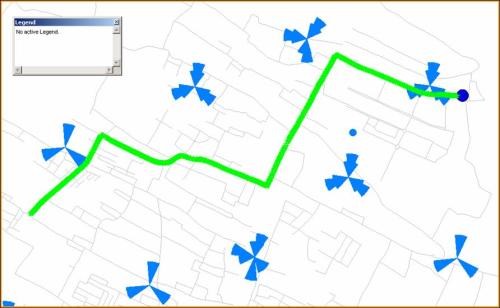
15. Create Thematic Map : Menu Tab Map -> Create Thematic Map
16. Choose Type -> Range
17. Template Name -> Region Ranges

18. Choose Table and Field (ie. Plotting RXQUAL_SUB from Dedicated mode)

19. Customize Ranges, Style and Legend.

20. Example Dedicated by RXQUAL_SUB

EVENTS on RXQUAL_SUB
21. Create Events on RXQUAL_SUB
22. Open again the exported file (Ded_orinaica)
23. Create Thematic Map : Menu Tab Map -> Create Thematic Map
24. Choose Type -> Individual
25. Template Name -> Region IndValue Default
26. Choose Table and Field
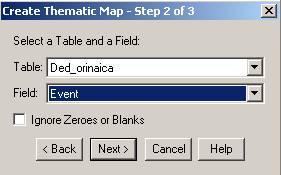
27. Customize Style and Legend

28. Example Events on RXQUAL_SUB

SPIDER GRAPH
29. Activate spider graph : Menu Tab Tools -> Tool Manager
30. Spider Graph Load and Autoload
31. See table structure of cell in MCOM Site : Menu Tab Table -> Maintenance -> Table Structure -> View/Modify Table choose MCOM Site

32. See table structure of CI in exported file : Manu Tab Table -> Maintenance -> Table Structure -> View/Modify Table choose exported file (ie. Ded_orinaica) -> Change type structure of CI

33. Click OK
34. Create Spider Graph : Tools -> Spider Graph -> Spider Graph
35. Choose Origin and Destination table

36. Save the Spider Graph table : Save Copy As -> (ie. orinaica)
37. From Spider Graph, We can analyze :
– Dominant Cells
– Overshoot Cells
– Swap Feeder

Hi all,
Pls help me about to export logfile from Tems to Mapinfo.
Can you show detail the step by step such as:each command, to what doing it now, set up parameter in Tems and mapinfo,..so that i can make good a Cat report file.
Thanks and Best regards
| Posted 14 years, 7 months agoHi Phuong,
I’m Sorry berfore, i think the articel that i’ve post is step by step to export TEMS logfile into MapInfo tab-file. Maybe i can give more detail point by point :
Point 1 : to export logfile we need to th export logfile window
Point 2 : to add order logfile will be export
Point 3 : in this example logfile will export into MapInfo tab-file
Point 4 : Choose info elements that will be export. In the articel there are examples info element for GSM and WCDMA. This info elements will be plot in mapinfo.
Point 5 : The Option tab is to configure suc as massage info from layer 2 & layer 3 messages (more detail of call process).
Point 6 : to save the configuration that we have made in *.mex format. So that, if we want to export log file with same configuration, we just need to “load” the themeplate that saved.
Point 7 : to choose logfile will be export
Point 8 : merge or no merge. If we choose merge, all log files that exported will create one *.tab file. But, if we don’t check the field merge, there will create one *.tab file for one logfile. So, if we have 5 logfile, there will be created 5 *.tab files.
Point 9 : to choose output directory where the exported files will be placed
Point 10 : to give prefix and suffix in *.tab will be created
Point 11 : Expot process
Point 12 : If the process done and succeed, there is a notification in status “success”, if failed the notification status is “failed”
Point 13 : There several files that created when the export process done
There’s no difference between TEMS 8 and TEMS 6 to export logfile into tab-file.
For process *.tab files in mapinfo, i think you can directly try the steps on point 14 to 37.
I hope this can answer your good question.
Thanks for your attention Phuong.
Best Regards,
isa
| Posted 14 years, 7 months agoHi ISA,
Thanks for reply but i still anything unclearly. Thus, pls help me to explain to step by step at point ( How do setup IEs? and how does the configure options tabs?)
Thanks and Best regards,
NAP
| Posted 14 years, 7 months agoHi Phuong,
Here are step by step to setup IEs that you want to export :
1. Choose in field available IEs, GSM or WCDMA.
– If you you choose GSM, there will be show available IEs in GSM.
– If you you choose WCDMA, there will be show available IEs in WCDMA.
2. Then select IEs that you want to export .
In example on GSM :
– RxLev Sub(dBm) : Signal level that MS reach -> range value between “-40” – “-120”
– RxQual Sub : Quality of the signal that MS reach -> range index between 0-7
– SQI : Speech Quality Index is Index quality of speech like MOS. This value is calculate from BER, FER
– TA : Timing Advance, this value give us information about distance between MS to BTS.
TA = 1 mean the distance between MS to BTS approx 550meter, TA=2 mean 1.1meters
TA usually used to analyze the overshoot cell. If there are TA value > 10 mean the distance between MS to BTS more than 5.5 Kilometers.
There could be overshoot cells.
– FrequencyBand : Frequency Band that used in current channel (900MHz or 1800MHz)
In example on WCDMA :
– SAN CPICH RSCP : Serving Active Set/Neighbour Receive Signal Code Power. This Info Elements appear only on UE not on scanner.
On Idle mode, cell that served, called Active Set (AS). There can be more than one AS.
On Dedicated mode, cell that served, called Serving Cell (SC). There can be more one SC handled MS.
This info element give us info about Signal Power Level that MS reach (like RxLevel in GSM).
– SAN CPICH Ec/No : Serving Active Set/Neighbour Energy Chip per Noise. This Info Elements appear only on UE not on scanner.
This info element give us info about Quality of Signal that MS reach (like RxQual in GSM).
if you use WCDMA scanner :
– Sc 1st Aggr Ec (dBm) : Scanner 1st Aggregate Energy Chip
Sc 1st means value of the first UARFCN that we scan.
If we scanning more than one UARFCN (10663, 10688, 10713), mean Sc 1st is 10663; Sc 2nd is 10688 and Sc 3rd is 10713.
Sc 1st Aggr Ec (dBm) give us information about Signal Level that MS reach (like CPICH RSCP on UE) for first UARFCN.
– Sc 1st Aggr Ec/Io (dB) give us information about Quality of Signal that MS reach (like CPICH Ec//No on UE) for first UARFCN (10663).
– Sc 2nd Aggr Ec (dBm) give us information about Signal Level that MS reach (like CPICH RSCP on UE) for second UARFCN (10688).
– Sc 2nd Aggr Ec/Io (dB) give us information about Quality of Signal that MS reach (like CPICH Ec//No on UE) for second UARFCN (10688).
– Sc 3rd Aggr Ec (dBm) give us information about Signal Level that MS reach (like CPICH RSCP on UE) for third UARFCN (10713).
– Sc 3rd Aggr Ec/Io (dB) give us information about Quality of Signal that MS reach (like CPICH Ec//No on UE) for third UARFCN (10713).
In option tab, if you want to export data from all reports just click “Export data from all reports”, if you want to export only from layer 3 so that, click “Export data only from layer 3 reports”. Check Export message information only from layer 3 and layer 2 if you want to export the message info. If you want to export event directly, choose “Export Events and Plot events in MapInfo” with unix symbol. If you want to plot events later, click “Export events but do not plot in MapInfo”.
Maybe that was all my explanations. I hope it could be useful for you.
Best Regards,
Isa
| Posted 14 years, 7 months agoHi orainaca
Above topic is really helpful for me , really great effort.. I will really appreciate if anybody will write or give me the link of procedure to generate the reports after collecting log files for UMTS or LTE. I mean , I want to know which parameters optimization engineer consider before declaring a site on Air. Any help regarding
Posted 13 years, 6 months agothis topic will be really helpful to me. Thanks .Again best effort.
In this blog, i’ve wrote several post processing for GSM/UMTS using Report Generator, RAN Tuning and MapInfo. I don’t have any example of LTE post processing or Report. Hopefully, anyone that read your comment will share it to you… 🙂
Thank You
Posted 13 years, 5 months agoHi orainaca,
I also make driving test. But I don’t understand how to configure TEMS and my mobile:k800i to test GPRS, get data. Can you give me more information about that?
| Posted 14 years, 6 months agoThanks a lots!
Hi nghia, how are u?
Herewith step by step to configure dial up connection and ftp download in TEMS 8.1.3 using K800i.
I hope can answer your qustion.
BR,
orinaica
| Posted 14 years, 6 months agohi orinaica….
please help me about query??
thanx…
| Posted 14 years, 2 months agoHi raka, from query we can select columns from each table. From SQL select, we can filter column by condition that you’ve defined in a certain table.
| Posted 14 years, 2 months agomas orinaica…
Terima Kasih banyak atas tutorialnya …. jarang bahkan hampir gak ada
yang mau sharing ilmu DT Seperti anda…
Semoga semakin sukses and semakin memberi banyak manfaat untuk orang lain.
amin
| Posted 14 years, 1 month agoTerima Kasih juga untuk doanya mas kariansy,…
semoga bermanfaat…
-orinaica-
| Posted 14 years, 1 month agoGood descriptions.
Could you please help me understand the following regarding TEMs Drive Tests.
1. Do you need to load the cell files before starting the DT
2. when I attach the GPS tracker the same way as MS, what do I need to do with the maps so that I can use the laptop for tracing my route as I drive? – like using say a stand alone TomTom or Garmin sat nav
Many thanks
Ali
| Posted 14 years, 1 month agoHi Ali,
Answering your qustions :
1. When drive test, i need to load cell file to know who is the serving cell. Then we can analyze if there is an overshoot cell or swap sector in a site.
2. After you get connect the gps, in map window you should edit theme settings. For 2G drive test choose RxLevSub (dBm) and for 3G drive test choose SAN CPICH RSCP.
BR,
| Posted 14 years, 1 month ago-orinaica-
Hi Orinaica,
thanks for the quick feedback.
So basically before I start the drive tests, you mean I should have Cell files loaded ofcourse with the map?
How do I load the cell files in TEMs Investigation data collection then? Atleast I know how to do it in TEMS Route Analysis during post processing
Also
When you generate the Mapinfo TAB files to export to TEMS (answer 13 and 14 above), do they contain the cells file information OR you separately upload the cell files in Mapinfo. The diagram in your answer 14 – when you open the exported TAB logs, it suggests the cell files info is contained in there
Thanks
Ali
| Posted 14 years, 1 month agodear pak,
| Posted 13 years, 10 months agosaya dah coba jalanin spider graph sesuai dengan urutan di atas kok pada akhir proses tidak muncul apa2. saat saya view all layer muncul message “no object on the layer”..mohon pencerahan
trims
Hi Zaki,…
Dah di ubah format table pada kolom CI di *.tab yang telah di export ke format character 10?
Selamat mencoba, dan thanks dah berkunjung,… 😉
orinaica
| Posted 13 years, 10 months agovery very nice and thanks its great……
| Posted 13 years, 10 months agoThanks you mr. kumar,…
| Posted 13 years, 10 months agoPak Isa,
Wah Tulisan Ente bermanfaat banget bagi saya yang lagi belajar DT,,saya mohon izin download tulisanya yah Pak Isa, sekalian saya upload ke blog probadi saya biar bisa tak bawa dan tak ingat kemana2…..
Semoga dengan kesediaan berbagi ilmu seperti ini, Pak Isa selalu ditambahkan lagi Ilmu-ilmu baru yang belum diketahui Pak Isa Oleh Allah SWT amiin…
Thanks Ilmunya Pak Isa
| Posted 13 years, 6 months agoSama2 mas,… semoga bermanfaat. 🙂
| Posted 13 years, 6 months agoWah, very much appreciated Pak Isa / Orinaica for ur articles, these help me a lot..
klo liat2 brkeliling, byak sekali blog yg menyadur dari artikel sumber ini..
wanna ask some question if u don’t mind, 🙂
kalo orang2 pengin data lengkap, sya pngin menyederhanakan data , khususnya stlh tampil di thematic map, hehe. tjuannya utk memudahkan aja, soalnya kbnyakan titik mmpunyai nilai yg sama,,
apakah nanti pengolahannya sebelum di eksport ke Mapinfo? atau di filter setelah di Mapinfonya? dan bagaimana caranya?
segitu dulu Pak.. oya, sya msh belajar mslah bginian, cuz I’m still student who is trying to analyze RF matters, jadi masi cupu, hehe.
| Posted 13 years, 2 months agothank you very much.
regards 🙂
Hi Reza, coba kamu cari tahu tentang “binning” mungkin itu yang kamu maksud.
Di RAN TUNING pada TEMS 8 ada feature Binning.
Biasanya saya pakai binning by distance.
Saya juga pernah lihat ada tools “macro” ericsson (TIPP-G & TIPP-W) untuk proses binning dan kalkulasi statistik drivetest.
coba cati di http://www.finetopix.com
semoga membantu
| Posted 13 years, 2 months agowaahh… did’t expect u to give such a quick respond Mr. Orinaica 🙂
yea, binning or whatever the name is, hehe.
but i’ve just checked the TEMS Help Contents, and Binning is exactly what I mean, and Distance Binning more likely what I need 🙂
but I got no luck, since using TEMS Route Analysis needs HASL key, and that green little USB thing was carried away, again, by its owner, 😦
cuz i was just borrowing, hehe :p
hm, can it possibly be done in MapInfo? i have exported the log files into *.TAB, and can it (binning) be done there ? I’ve been looking for the setting but can’t find it anywhere 😦
oya , does binning change the overall value of measurements? for example, if without binning, we get mean of measured RXLev sub at -70dBm, and after binning, will it be still at -70dBm or perhaps will be change?
(ikut2an latian english, sorry if my english’s mbelghedes ora nggenah, heheh)
Thx Mr Orinaica..
Posted 13 years, 2 months agoHi reza,… sorry for very long late response,
bcause there’s no email notification bout ur comment on my inbox.
Yeah, u should have HASL key (dongle) to run RAN Tuning.
Actually, binning is an algorithm to get max or average (i’m forget) value in specific range that u set (if u use binning distance).
Ie, if u set binning distance 5 meters, that will be take 1 value (max or average) from much sample u have, on 5×5 meters.
So if u can implement that algorithm into the mapinfo query, u’ll get what u want 🙂
As i said on my previous reply, u can use TIPP-G (for GSM) and TIPP-W (for WCDMA) to binning ur logfile.
First step, u’ve to export ur logfile into *.fmt then go to process on TIPP-G or TIPP-W macro.
Try to search the macro on my sites reference (I’ve wrote on my previous reply).
“Don’t ever satisfied if u’ve success on this, bcause there was long journey to discover technical skill and telecommunication concept , keep ur spirit to explore urself reza,… Don’t forget to pray. Goodluck man!!!”
note : If u interest to be an optimization engineer, try to explore ur skill on ms. excell and ms.access, such as pivot, any formula. creating macro and query.
Posted 13 years, 2 months agoHi Bro,
thanks ni sharingnya, tp di saya kok ndak ada linenya ya… hanya blank kosong ketika di save tablenya …
| Posted 12 years, 11 months agonote : If u interest to be an optimization engineer, try to explore ur skill on ms. excell and ms.access, such as pivot, any formula. creating macro and query.
Dear pak orinaica:
menanggapi catatan anda diatas, bersediakah anda memberikan contoh atau tutorial mengenai ms.exell,ms.acces,pivot and any formula, creating macro and query, saya masih baru di bidang telco ini, saya yakin anda sudah sangat famliar sekali dengan tools tersebut diatas,
Regards
| Posted 12 years, 6 months agoRidwan
how can i show data throughput from the exported log files in map info during analysis.
| Posted 12 years, 4 months agoJust export the rlc throughput than make the range for thematic map in mapinfo.
| Posted 12 years, 4 months agoGood Superb Job Done!
| Posted 12 years agotq
| Posted 12 years agoexcellent
| Posted 11 years, 7 months agoThanks obaid
| Posted 11 years, 7 months agobrother please i want to know about lte mapinfo post processing method please would you share your experience with me
| Posted 10 years agomemplot perbedaan WCDMA dan GSM dalam map info gimana gan?
| Posted 9 years, 10 months ago